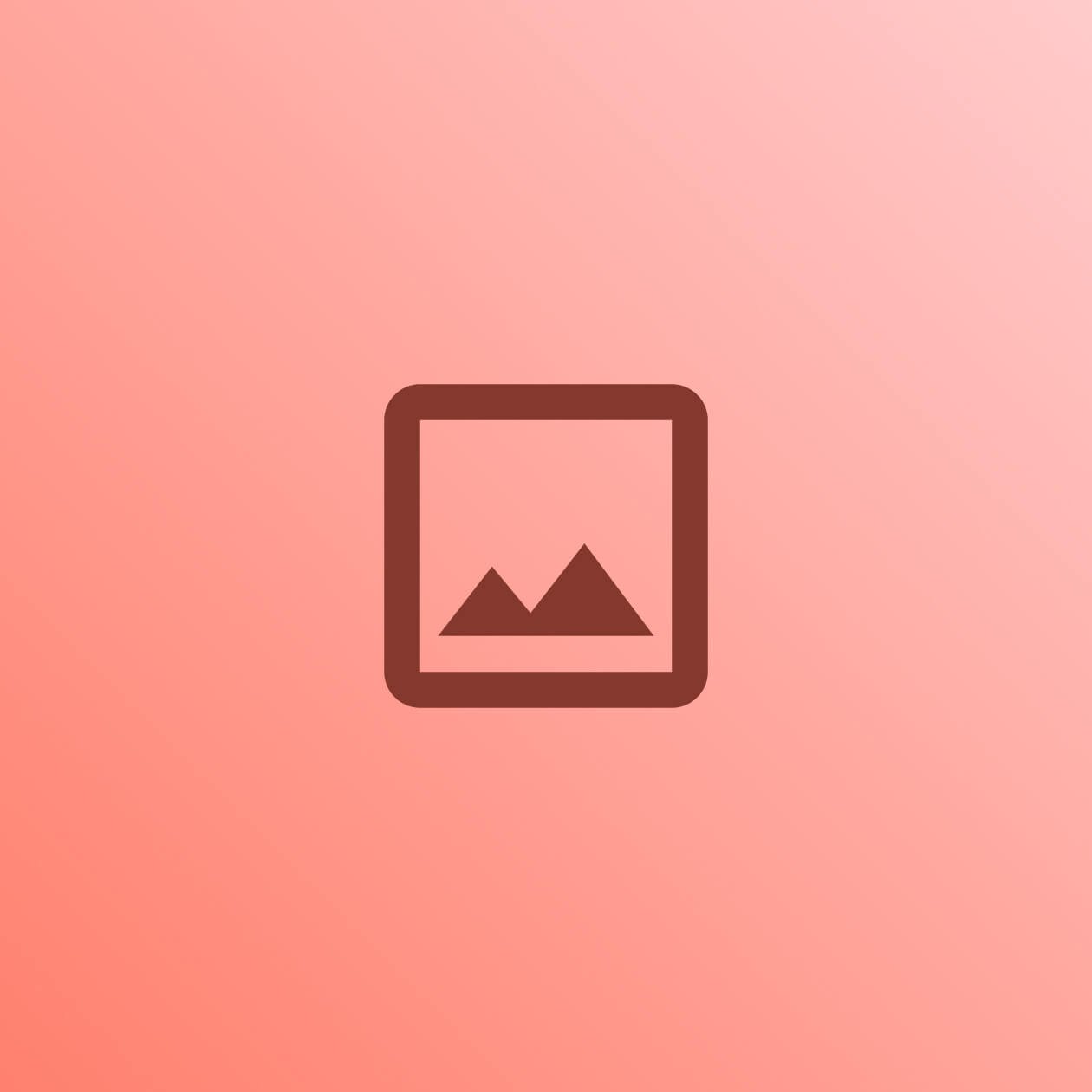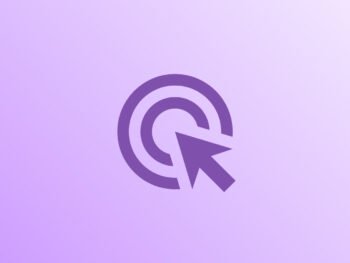€22.63 – €27.73
1. Initial Setup:
- Steps:
- Users unbox the coffee maker and connect it to a power source.
- Using a smartphone, they download the companion app and pair the device via Wi-Fi or Bluetooth.
- They configure preferences such as brew strength, cup size, and start times through the app.
- Interaction Design:
- The device features an intuitive setup guide displayed on the app, minimizing user errors.
- On-device LED indicators confirm successful pairing and setup status.
2. Daily Operation:
- Steps:
- Users fill the water reservoir and add coffee grounds or pods to the designated compartment.
- Using the app or the coffee maker’s touch-sensitive controls, they select their desired brewing options.
- The device notifies them via a sound or app notification when the coffee is ready.
- Interaction Design:
- The touch interface features clearly labeled options such as “Brew,” “Pause,” and “Cancel,” with haptic feedback for confirmation.
- App-based remote control allows users to initiate brewing while away from the device.
3. Voice Interaction (Optional):
- Steps:
- Users connect the coffee maker to their preferred voice assistant (e.g., Alexa, Google Assistant).
- They issue commands such as “Brew a medium cup” or “Start the coffee maker.”
- Interaction Design:
- Voice feedback confirms the action, e.g., “Brewing a medium-strength coffee.”
- Users can also query the device, such as “How much water is left in the reservoir?”
4. Cleaning and Maintenance:
- Steps:
- Users are alerted by the app or device display when cleaning is required.
- They follow guided instructions, such as running a descaling cycle or emptying the drip tray.
- Interaction Design:
- Maintenance instructions are accessible both on the app and via a built-in display.
- Components like the water reservoir and filter basket are ergonomically designed for easy removal and reattachment.
5. Advanced Features:
- Steps:
- Users access custom settings to save brewing profiles for different types of coffee (e.g., espresso, cold brew).
- They set schedules for automatic brewing based on their daily routine.
- Interaction Design:
- The app provides visual representations of saved profiles, allowing quick selection or adjustments.
- Integration with calendar apps enables dynamic scheduling, e.g., adjusting brewing times on weekends.